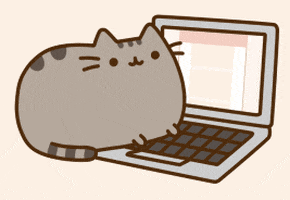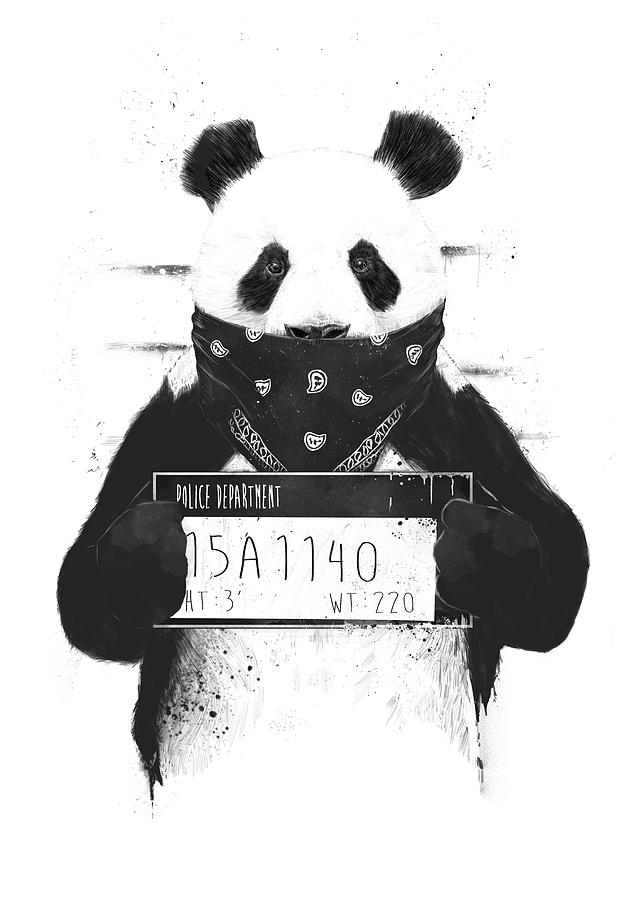Laboratory 7: Pandas for Butter!
# Preamble script block to identify host, user, and kernel
import sys
! hostname
! whoami
print(sys.executable)
print(sys.version)
print(sys.version_info)
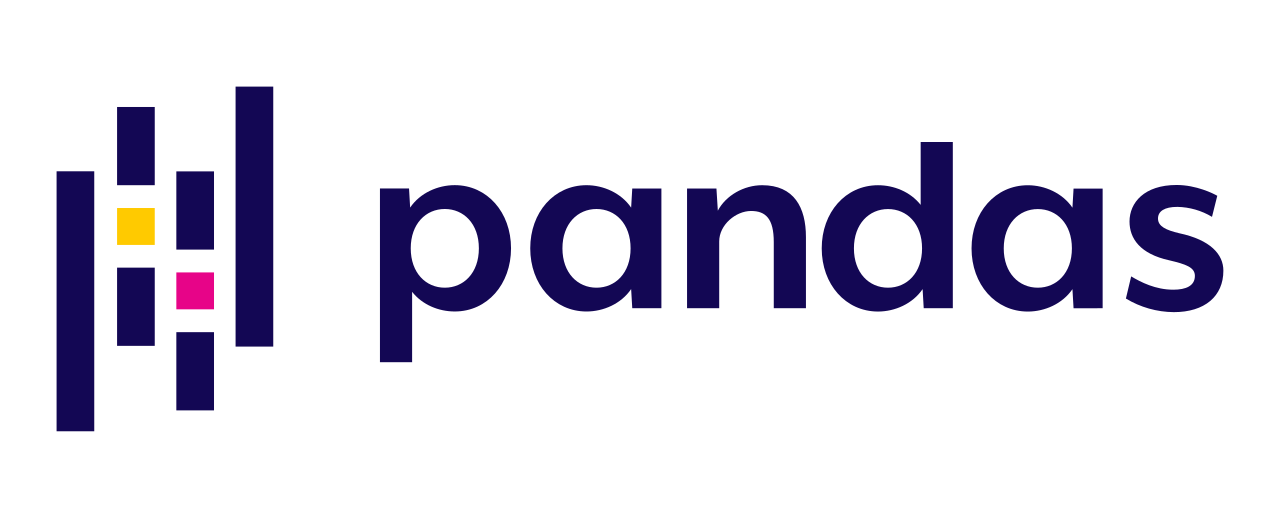
Pandas
A data table is called a DataFrame in pandas (and other programming environments too).
The figure below from https://pandas.pydata.org/docs/getting_started/index.html illustrates a dataframe model:
Each column and each row in a dataframe is called a series, the header row, and index column are special.
To use pandas, we need to import the module, generally pandas has numpy as a dependency so it also must be imported
import numpy as np #Importing NumPy library as "np"
import pandas as pd #Importing Pandas library as "pd"
Dataframe-structure using primative python
First lets construct a dataframe like object using python primatives. We will construct 3 lists, one for row names, one for column names, and one for the content.
mytabular = np.random.randint(1,100,(5,4))
myrowname = ['A','B','C','D','E']
mycolname = ['W','X','Y','Z']
mytable = [['' for jcol in range(len(mycolname)+1)] for irow in range(len(myrowname)+1)] #non-null destination matrix, note the implied loop construction
print(mytabular)
The above builds a placeholder named mytable for the psuedo-dataframe.
Next we populate the table, using a for loop to write the column names in the first row, row names in the first column, and the table fill for the rest of the table.
for irow in range(1,len(myrowname)+1): # write the row names
mytable[irow][0]=myrowname[irow-1]
for jcol in range(1,len(mycolname)+1): # write the column names
mytable[0][jcol]=mycolname[jcol-1]
for irow in range(1,len(myrowname)+1): # fill the table (note the nested loop)
for jcol in range(1,len(mycolname)+1):
mytable[irow][jcol]=mytabular[irow-1][jcol-1]
Now lets print the table out by row and we see we have a very dataframe-like structure
for irow in range(0,len(myrowname)+1):
print(mytable[irow][0:len(mycolname)+1])
We can also query by row
print(mytable[3][0:len(mycolname)+1])
Or by column
for irow in range(0,len(myrowname)+1): #cannot use implied loop in a column slice
print(mytable[irow][2])
Or by row+column index; sort of looks like a spreadsheet syntax.
print(' ',mytable[0][3])
print(mytable[3][0],mytable[3][3])
Create a proper dataframe
We will now do the same using pandas
df = pd.DataFrame(np.random.randint(1,100,(5,4)), ['A','B','C','D','E'], ['W','X','Y','Z'])
df
We can also turn our table into a dataframe, notice how the constructor adds header row and index column
df1 = pd.DataFrame(mytable)
df1
To get proper behavior, we can just reuse our original objects
df2 = pd.DataFrame(mytabular,myrowname,mycolname)
df2
Getting the shape of dataframes
The shape method will return the row and column rank (count) of a dataframe.
df.shape
df1.shape
df2.shape
Appending new columns
To append a column simply assign a value to a new column name to the dataframe
df['new']= 'NA'
df
Appending new rows
A bit trickier but we can create a copy of a row and concatenate it back into the dataframe.
newrow = df.loc[['E']].rename(index={"E": "X"}) # create a single row, rename the index
newtable = pd.concat([df,newrow]) # concatenate the row to bottom of df - note the syntax
newtable
Removing Rows and Columns
To remove a column is straightforward, we use the drop method
newtable.drop('new', axis=1, inplace = True)
newtable
To remove a row, you really got to want to, easiest is probablty to create a new dataframe with the row removed
newtable = newtable.loc[['A','B','D','E','X']] # select all rows except C
newtable
Indexing
We have already been indexing, but a few examples follow:
newtable['X'] #Selecing a single column
newtable[['X','W']] #Selecing multiple columns
newtable.loc['E'] #Selecing rows based on label via loc[ ] indexer
newtable.loc[['E','X','B']] #Selecing multiple rows based on label via loc[ ] indexer
newtable.loc[['B','E','D'],['X','Y']] #Selecting elemens via both rows and columns via loc[ ] indexer
Conditional Selection
df = pd.DataFrame({'col1':[1,2,3,4,5,6,7,8],
'col2':[444,555,666,444,666,111,222,222],
'col3':['orange','apple','grape','mango','jackfruit','watermelon','banana','peach']})
df
#What fruit corresponds to the number 555 in ‘col2’?
df[df['col2']==555]['col3']
#What fruit corresponds to the minimum number in ‘col2’?
df[df['col2']==df['col2'].min()]['col3']
Descriptor Functions
#Creating a dataframe from a dictionary
df = pd.DataFrame({'col1':[1,2,3,4,5,6,7,8],
'col2':[444,555,666,444,666,111,222,222],
'col3':['orange','apple','grape','mango','jackfruit','watermelon','banana','peach']})
df
`head` method
Returns the first few rows, useful to infer structure
#Returns only the first five rows
df.head()
`info` method
Returns the data model (data column count, names, data types)
#Info about the dataframe
df.info()
`describe` method
Returns summary statistics of each numeric column.
Also returns the minimum and maximum value in each column, and the IQR (Interquartile Range).
Again useful to understand structure of the columns.
#Statistics of the dataframe
df.describe()
Counting and Sum methods
There are also methods for counts and sums by specific columns
df['col2'].sum() #Sum of a specified column
The unique method returns a list of unique values (filters out duplicates in the list, underlying dataframe is preserved)
df['col2'].unique() #Returns the list of unique values along the indexed column
The nunique method returns a count of unique values
df['col2'].nunique() #Returns the total number of unique values along the indexed column
The value_counts() method returns the count of each unique value (kind of like a histogram, but each value is the bin)
df['col2'].value_counts() #Returns the number of occurences of each unique value
Using functions in dataframes - symbolic apply
The power of pandas is an ability to apply a function to each element of a dataframe series (or a whole frame) by a technique called symbolic (or synthetic programming) application of the function.
Its pretty complicated but quite handy, best shown by an example
def times2(x): # A prototype function to scalar multiply an object x by 2
return(x*2)
print(df)
print('Apply the times2 function to col2')
df['col2'].apply(times2) #Symbolic apply the function to each element of column col2, result is another dataframe
Sorts
df.sort_values('col2', ascending = True) #Sorting based on columns
Aggregating (Grouping Values) dataframe contents
#Creating a dataframe from a dictionary
data = {
'key' : ['A', 'B', 'C', 'A', 'B', 'C'],
'data1' : [1, 2, 3, 4, 5, 6],
'data2' : [10, 11, 12, 13, 14, 15],
'data3' : [20, 21, 22, 13, 24, 25]
}
df1 = pd.DataFrame(data)
df1
# Grouping and summing values in all the columns based on the column 'key'
df1.groupby('key').sum()
# Grouping and summing values in the selected columns based on the column 'key'
df1.groupby('key')[['data1', 'data2']].sum()
Filtering out missing values
#Creating a dataframe from a dictionary
df = pd.DataFrame({'col1':[1,2,3,4,None,6,7,None],
'col2':[444,555,None,444,666,111,None,222],
'col3':['orange','apple','grape','mango','jackfruit','watermelon','banana','peach']})
df
Below we drop any row that contains a NaN code.
df_dropped = df.dropna()
df_dropped
Below we replace NaN codes with some value, in this case 0
df_filled1 = df.fillna(0)
df_filled1
Below we replace NaN codes with some value, in this case the mean value of of the column in which the missing value code resides.
df_filled2 = df.fillna(df.mean())
df_filled2
Reading a File into a Dataframe
Pandas has methods to read common file types, such as csv,xlsx, and json. Ordinary text files are also quite manageable.
On a machine you control you can write script to retrieve files from the internet and process them.
readfilecsv = pd.read_csv('CSV_ReadingFile.csv') #Reading a .csv file
print(readfilecsv)
Similar to reading and writing .csv files, you can also read and write .xslx files as below (useful to know this)
readfileexcel = pd.read_excel('Excel_ReadingFile.xlsx', sheet_name='Sheet1') #Reading a .xlsx file
print(readfileexcel)
Writing a dataframe to file
#Creating and writing to a .csv file
readfilecsv = pd.read_csv('CSV_ReadingFile.csv')
readfilecsv.to_csv('CSV_WritingFile1.csv')
readfilecsv = pd.read_csv('CSV_WritingFile1.csv')
print(readfilecsv)
#Creating and writing to a .csv file by excluding row labels
readfilecsv = pd.read_csv('CSV_ReadingFile.csv')
readfilecsv.to_csv('CSV_WritingFile2.csv', index = False)
readfilecsv = pd.read_csv('CSV_WritingFile2.csv')
print(readfilecsv)
#Creating and writing to a .xlsx file
readfileexcel = pd.read_excel('Excel_ReadingFile.xlsx', sheet_name='Sheet1', index = False)
readfileexcel.to_excel('Excel_WritingFile.xlsx', sheet_name='MySheet', index = False)
readfileexcel = pd.read_excel('Excel_WritingFile.xlsx', sheet_name='MySheet', index = False)
print(readfileexcel)
This is a Pandas Cheat Sheet

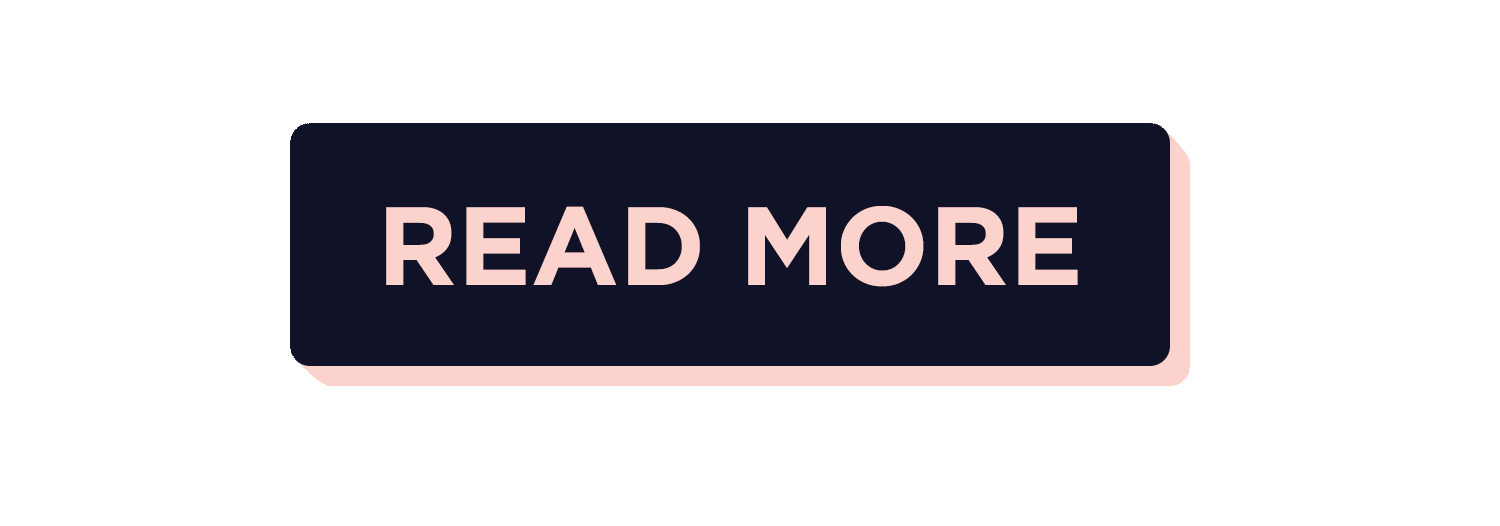
Here are some of the resources used for creating this notebook:
- Pandas foundations. Retrieved February 15, 2021, from https://www.datacamp.com/courses/pandas-foundations
- Pandas tutorial. Retrieved February 15, 2021, from https://www.w3schools.com/python/pandas/default.asp
- Pandas tutorial: Dataframes in Python. Retrieved February 15, 2021, from https://www.datacamp.com/community/tutorials/pandas-tutorial-dataframe-python
Here are some great reads on this topic:
- "Introduction to Pandas in Python" available at *https://www.geeksforgeeks.org/introduction-to-pandas-in-python/
- "Pandas Introduction & Tutorials for Beginners" by Walker Rowe, available at *https://www.bmc.com/blogs/pandas-basics/
- "Using Pandas and Python to Explore Your Dataset" by Reka Horvath available at *https://realpython.com/pandas-python-explore-dataset/
- "Python Pandas Tutorial: A Complete Introduction for Beginners" by George McIntire, Lauren Washington, and Brendan Martin available at *https://www.learndatasci.com/tutorials/python-pandas-tutorial-complete-introduction-for-beginners/
Here are some great videos on these topics:
- "Python: Pandas Tutorial | Intro to DataFrames" by Joe James available at *https://www.youtube.com/watch?v=e60ItwlZTKM
- "Complete Python Pandas Data Science Tutorial! (Reading CSV/Excel files, Sorting, Filtering, Groupby)" by Keith Galli available at *https://www.youtube.com/watch?v=vmEHCJofslg
- "What is Pandas? Why and How to Use Pandas in Python" by Python Programmer available at *https://www.youtube.com/watch?v=dcqPhpY7tWk