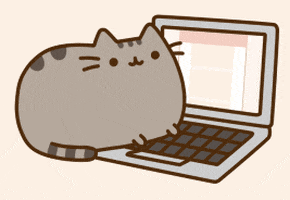The tabs
The Icons
Use triple "" before and after a word (without spacing) to make the word bold and italic
B&I: **string***
or ** before and after a word (without spacing) to make the word bold
Bold: string__ or string
_ or before and after a word (without spacing to make the word italic
Italic: string or string*
Double ~ before and after a word (without spacing to make the word scratched
Scratched: string
For line breaks use "br" in the middle of <>
For colors use this code: Text
Text
Text
For indented quoting, use a greater than sign (>) and then a space, then type the text. The text is indented and has a gray horizontal line to the left of it until the next carriage return.
here is an example of how it works!
For bullets, use the dash sign (- ) with a space after it, or a space, a dash, and a space ( - ), to create a circular bullet. To create a sub bullet, use a tab followed a dash and a space. You can also use an asterisk instead of a dash, and it works the same.
For numbered lists, start with 1. followed by a space, then it starts numbering for you. Start each line with some number and a period, then a space. Tab to indent to get subnumbering.
For horizontal lines: Use three asterisks: ***
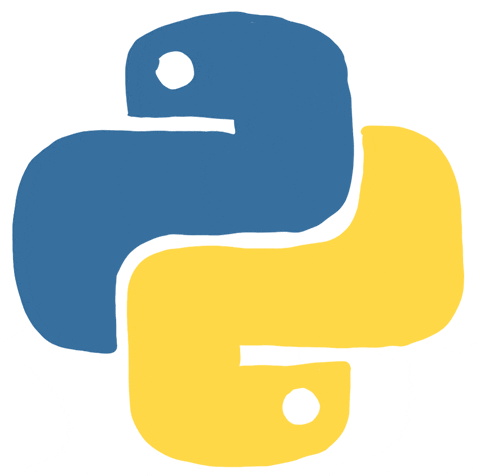
"Python is an interpreted, high-level and general-purpose programming language. Python's design philosophy emphasizes code readability with its notable use of significant whitespace." - Wikipedia @ https://en.wikipedia.org/wiki/Python_(programming_language)
a. https://www.programiz.com/python-programming/online-compiler/
b. https://www.onlinegdb.com/online_python_compiler
print("Hello World")
Hello World
print("This is my first notebook!")
This is my first notebook!
As a notebook file (.ipynb):
Go to File > Download As > Notebook (.ipynb)
As an HTML file (.html):
Go to File > Download As > HTML (.html)
As a Pdf (.pdf):
Go to File > Download As > PDF via LaTex (.pdf)
or
Save it as an HTML file and then convert that to a pdf via a website such as https://html2pdf.com/
Unless stated otherwise, we want you to submit your weekly lab assignments in PDF and your exam and project deliverables in both PDF and .ipynb formats.

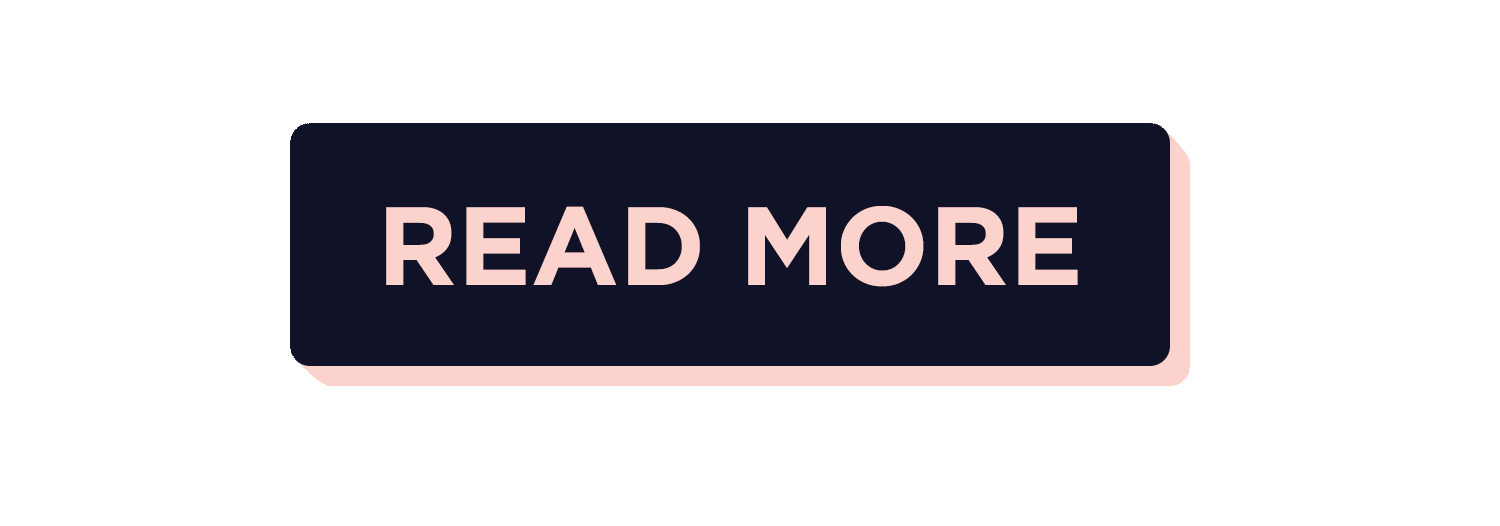
This notebook was inspired by several blogposts including:
Here are some great reads on this topic:
Here are some great videos on these topics: