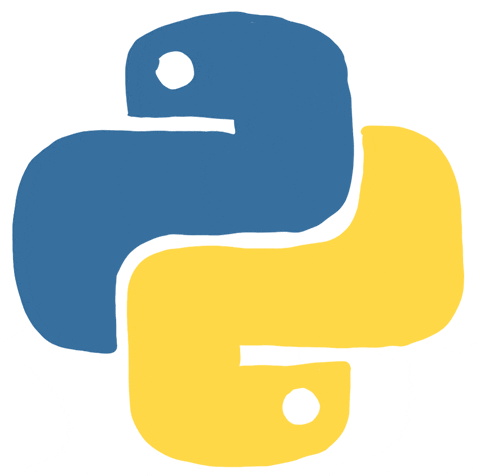Code Cells:¶
A code cell allows you to edit and write new code, with full syntax highlighting and tab completion. The programming language you use depends on the kernel. What we will use for this course and the default kernel IPython runs, is Python code.
When a code cell is executed, code that it contains is sent to the kernel associated with the notebook. The results that are returned from this computation are then displayed in the notebook as the cell’s output. The output is not limited to text, with many other possible forms of output are also possible, including matplotlib figures and HTML tables. This is known as IPython’s rich display capability.
Markdown Cells:¶
You can document the computational process in a literate way, alternating descriptive text with code, using rich text. In IPython this is accomplished by marking up text with the Markdown language. The corresponding cells are called Markdown cells. The Markdown language provides a simple way to perform this text markup, that is, to specify which parts of the text should be emphasized (italics), bold, form lists, etc. In fact, markdown cells allow a variety of cool modifications to be applied:
If you want to provide structure for your document, you can use markdown headings. Markdown headings consist of 1 to 5 hash # signs followed by a space and the title of your section. (The markdown heading will be converted to a clickable link for a section of the notebook. It is also used as a hint when exporting to other document formats, like PDF.) Here is how it looks:
# title¶
## major headings¶
### subheadings¶
#### 4th level subheadings¶
##### 5th level subheadings¶
These codes are also quite useful:¶
Use triple " " before and after a word (without spacing) to make the word bold and italic
B&I: **string***
or ** before and after a word (without spacing) to make the word bold
Bold: string__ or string
_ or before and after a word (without spacing to make the word italic
Italic: string or string*
Double ~ before and after a word (without spacing to make the word scratched
Scratched: string
For line breaks use "br" in the middle of <>
For colors use this code: