LAST NAME, FIRST NAME
R00000000
ENGR 1330 Laboratory 0
Laboratory 0: Installing The Computing Environment
Purpose :¶
Install a working JupyterLab/Notebook environment on your laptop; learn to download ipynb file from the web server; export a notebook as a PDF file for uploading to balckboard.
Assessment Criteria :¶
Completion and uploading of PDF file with name and R number.
This "document" is a Jupyter Notebook; the medium that we will be using throughout the semester.
ENGR-1330 Computing Environment¶
The computing environment we will use is a Jupyter Notebook running an iPython computation kernel. The simplest way to get a working environent is to install Anaconda on your laptop.
The remainder of this lab meeting is to get your Anaconda install started and maybe even completed. If you started before lab, you may be in good shape.
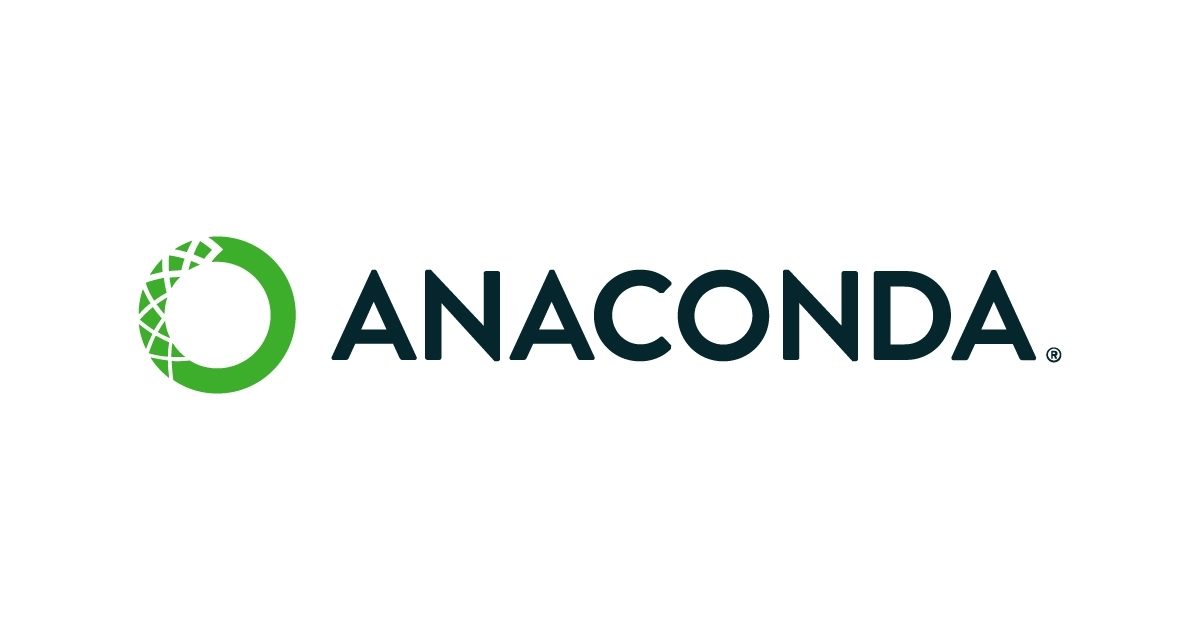
There are online services that allow you create, modify, and export Jupyter notebooks. However, to have this on your local machines (computers), you can install Anaconda. Anaconda is a package of different software suites/launchers including "Jupyter Notebook".
You can find videos on how to install Anaconda on your devices on BlackBoard:
- Go to Anaconda.com
- Scroll down to the bottom of the page or click on products > individual edition
- Download the correct version for your operating system: Windows, MacOS, and Linux; and possibly hardware - This may take a while depending on your connection speed
- Once the installer file is downloaded, run it and install Anaconda on your machine.
- Anaconda requires almost 3 GB of free space
- Install it in a separate folder- Preferably on a drive with lots of free memory!
- BE PATIENT!- It will take a while.
To Download A Visual Guide On Installing ANACONDA ,right-click, and download (save) this file:
The exercises below require you to have a working Jupyter instance - get it installed then complete the lab.
Exercise 0.1¶
Visit Jupyter Notebook: An Introduction, https://realpython.com/jupyter-notebook-introduction/ and examine the contents.
In the section Running Cells the author presents something similar to "hello world".
Run the example in Jupyter Notebook: An Introduction in the cell below
Exercise 0.2¶
Continuing with Jupyter Notebook: An Introduction In the section Headers the author presents an example of different header levals (it is the first example in the section).
Repeat the example in the cell below, be sure its a markdown cell and run it - you should get results similar to the example in the document.
Submitting your completed lab notebook¶
When you have sucessfully completed the lab assignments supply the missing information at the top of the file
LAST NAME, FIRST NAME
R00000000
then
- run all cells (laboratory instructor will show how)
- export notebook as PDF
- usually printing to a PDF works,
- if you get an nbconvert error, then export as html, use the html2pdf online converter
- upload your pdf to the Blackboard server to hand in your completed laboratory
Readings¶
Driscoll, M. (2021) Jupyter Notebook: An Introduction, https://realpython.com/jupyter-notebook-introduction/