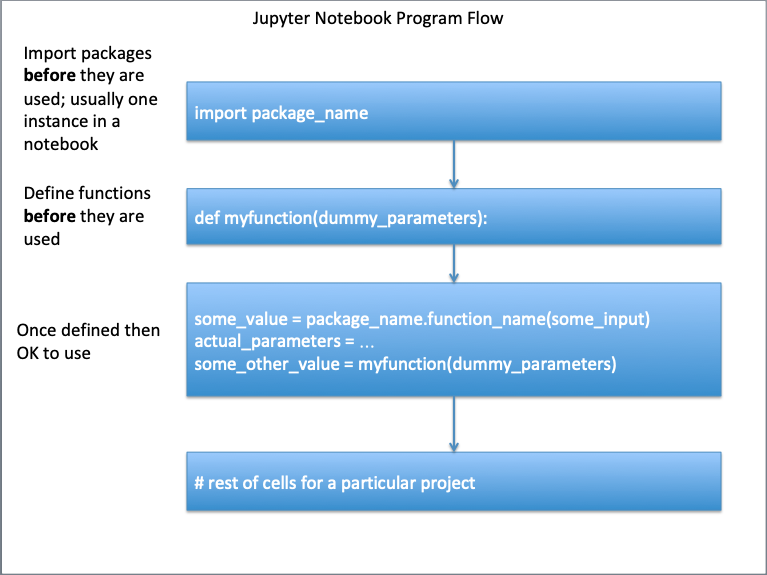What are Functions?¶
Functions are simply pre-written code fragments that perform a certain task. In older procedural languages functions and subroutines are similar, but a function returns a value whereas a subroutine operates on data. The difference is subtle but important.
More recent thinking has functions being able to operate on data (they always could) and the value returned may be simply an exit code. An analogy are the functions in MS Excel. To add numbers, we can use the sum(range) function and type =sum(A1:A5) instead of typing =A1+A2+A3+A4+A5
To restate A function is a block of code which only runs when it is called; it is pre-defined (prototyped) using parameters (placeholder variables)
- You can pass data, known as parameters, into a function.
- A function can return derived data as a result, or just perform some operation
- They are useful for decomposition; Functions are used to modularize a program.
- The code blocks can be saved to a file, and imported in other scripts facilitating code reuse (i.e. pattern matching)
The GIF below animates these ideas:
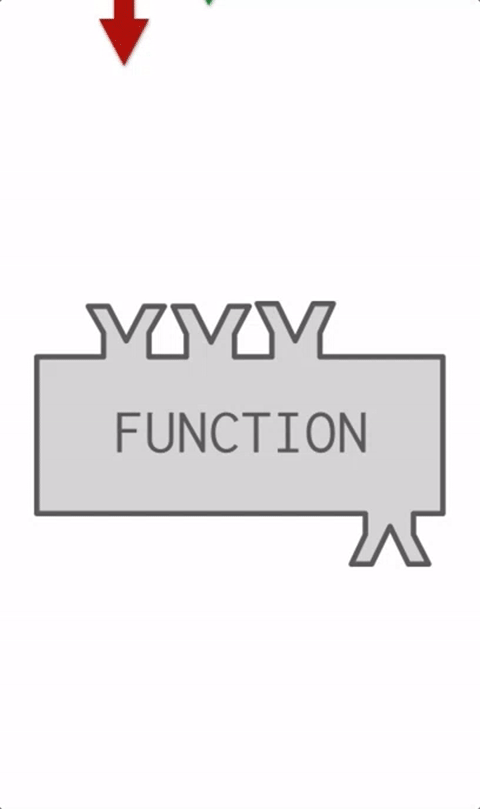
Things you do using functions:
- Creating a function
- Calling a function (You have done did this before. For example, if you searched anything on Google, you called the search function; or when you press the plus button on your calculator, you are calling a sum function. In lab we have already used the
print()function)